There is a image manlipulation program called GIMP that you can use for all your graphic design needs. It's a great program and is free to download at www.gimp.org. Try it. You'll like it :)
Here are instructions on how to put your own picture into one of my customizable headers in GIMP :)
Click the "read more" button below for instructions:
-- The easiest way to start is to go to the folder on your computer (My Documents or whatever) that has the customizable header that you downloaded from my site. Right click on the picture and say "Open with GIMP 2.6" Gimp will now open the header as your base layer. Or you can just open the GIMP and then go to "file" and choose to "open" the customizable header.
-- Click on "edit" and go down to "open as layers"
--Choose the family picture from your computer that you want to open to put in the frame. Your family picture is now on top.
--Probably your picture will be way too big. Click on the "Layer" tab and go down to "Scale Layer". Scale it to about 300 pixels in height. If you get it too small-- just click on "edit" and the say "undo" and try again with a bigger (or smaller) size. The sizing doesn't have to be perfect just yet.
--Your picture is still on top, right? When you get your picture to about the right size for the frame (we can still adjust size later) click on the move tool which is in your toolbox ----> a window that should already be open from GIMP startup. If it is not-- you can click on "tools" go to "transform tools" and move is on of the choices there.
--Now move your picture to be right on top of the frame (I'll tell you how to rotate in a minute).
--You should have a "Layers, Channels, Paths" window open. You have been working with your family picture so this layer should be the one highlighted. On the bottom of that window there is a little up arrow and down arrow. Click the down arrow and your family picture should now be underneath the header layer.
--Now you can do your final sizing and rotation. I would rotate first. The rotation tool looks like two boxes with one kind of on its side. Click on this tool and then click on your family picture to rotate it. If your toolbox window is not open, you can get to it through the "tools" menu on top. To resize-- that tool is right next to the rotation one and is called "scale". Scale til it's just right. When scaling be sure to click the little chain right next to the pixel boxes (you'll see it) this will keep your picture proportionate.
--Now you can just go to the "file" menu and choose to "save as". I'd probably save it as a .jpg file because they load up faster. UNLESS there is still transparency. Then you must save as a .png.



 New posts coming soon :)
New posts coming soon :)
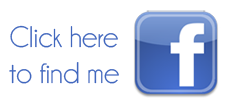



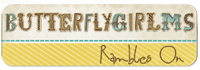






















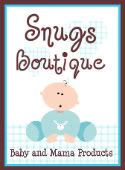


That totally sucks! I hope she comes back! Thanks for the heads up! I love her stuff and yours too!
ReplyDeleteThank you soooooo much for yout directions. They were very easy to follow!
ReplyDelete