Before installing a blogger template, follow these instructions to save your widgets.
1. Click on 'Layout' tab.
2. Select on 'Edit HTML'. Now you see a code box, scroll down until you see the code shown in the images below:
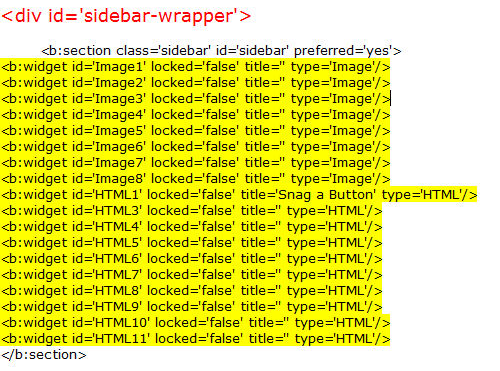
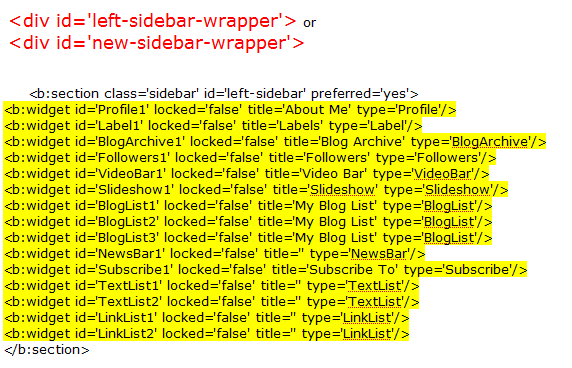
3. Copy all the widgets (highlighted in yellow, yours will be different) Paste what you copied into Wordpad, Notepad or some kind of document. (All widgets start with b:widget id.)
4. Follow my instructions on how to install my blogger template you've chosen and DON'T SAVE.
5. Before saving, go back to your widgets in the document to copy and paste them over the widgets in my 2-column or 3-column code (what I have in yellow).
6. Preview to make sure everything is in it's place. If it is, you can save now. If not, you can always click on 'Clear Edits' and start over or go back to see what your mistake is.
7. Click SAVE.
It's possible Blogger may give you a warning that you are about to 'Delete Widgets'. If that happens you know you made a mistake along the way. Look at the widgets that Blogger tells you that are about to be deleted and add them to one of your sidebars in the code. Continue this until Blogger does save for you without warnings.
8. Now you're finished and enjoy your new template
**Special thanks to Template Mama for some of her lingo**



 New posts coming soon :)
New posts coming soon :)
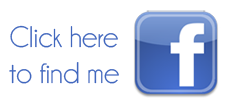



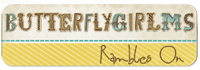






















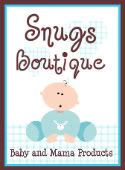


Great tutorial!
ReplyDeleteThank you so, so, so, so much! I've been struggling with this since I have multiple blog lists and they often get deleted when switching templates. This tutorial couldn't have come at a better time! Thanks again!
ReplyDelete